Greenscreen
Background Colors.
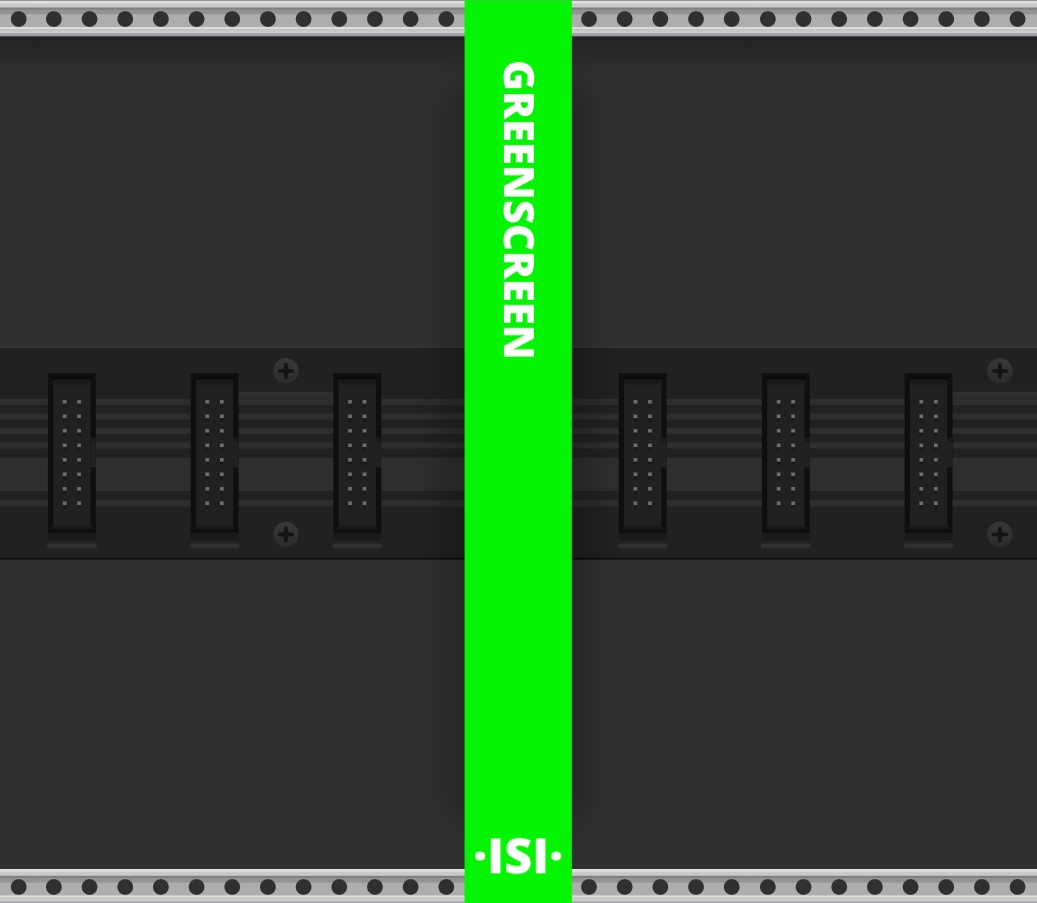
Background Colors.
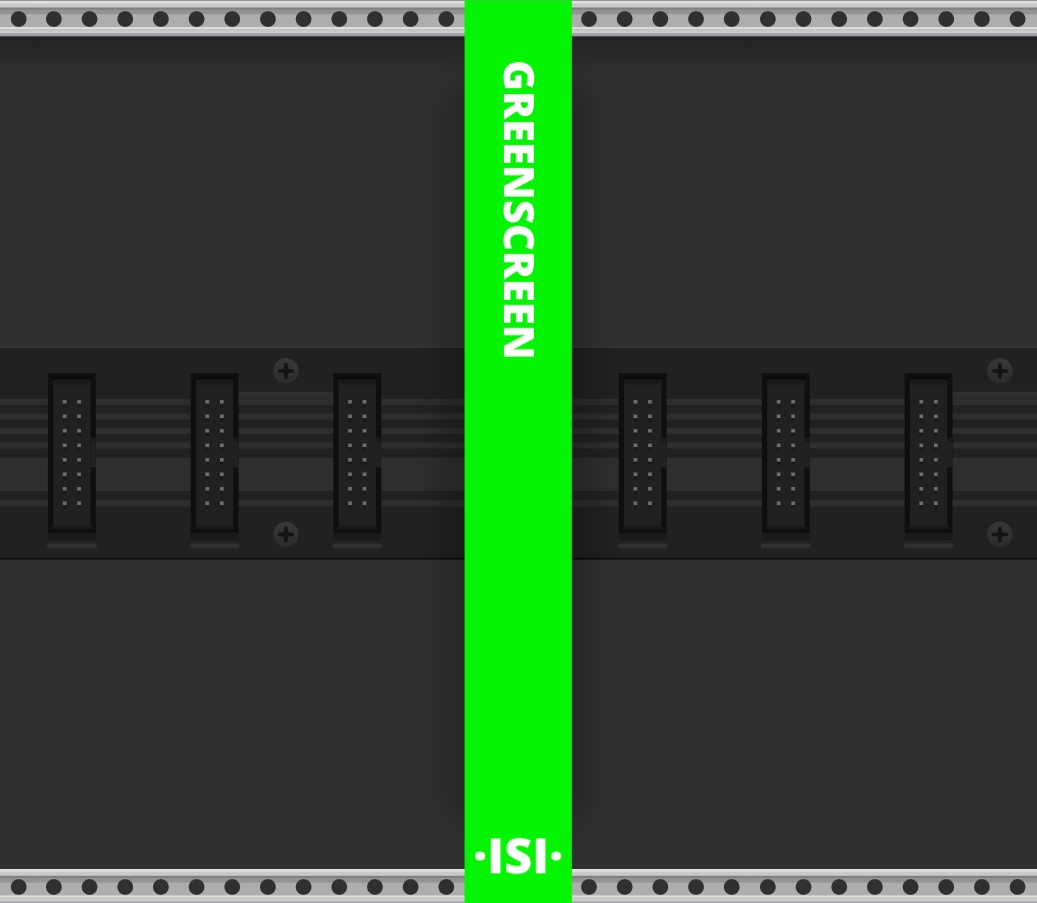
This module simply replaces the entire background of vcvrack with a solid color, you can change the color from the context menu.
Toggle Text The display text can be toggled if you want to hide it from view. (this makes the module very hard to find, you can use the select tool to see it more easily)
Toggle VCV Shadow Toggles the modules default vcvrack shadow effect
Toggle Rack Toggles the ability to display the rack visuals on top of the color background
Box Shadow offset values for a box'ish shadow that makes it look like your rack is in a case
Note: The Toggle VCV Shadow menu item is NOT related to the Box Shadow
Enable cv color control using Toggle CV Inputs in the modules context menu. This enables 3 input ports:
Note: These values align perfectly with Pachde Copper's RGB output values, setting Greenscreens color to black will allow you to 1 to 1 control it with Coppers outputs.
You can add your own custom RGB values by going to the Change Color > Add Custom Color submenu in the modules context menu.
These values will be saved internally in the module by default but if you want to save them for later you can press Save within the Add Custom Color submenu.
This will save them globally and will then be accessable in the Change Color submenu.